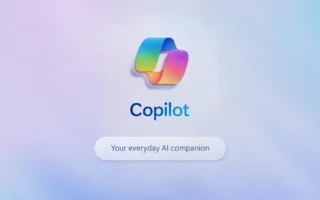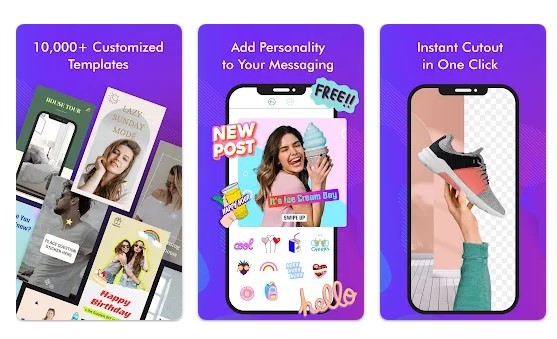(The Biggest Differences Between Adobe Photoshop And Illustrator) It can be difficult to traverse today’s broad array of graphic arts software without seeing Adobe Illustrator and Adobe Photoshop, and for good reason. Both programs have been around since the late 1980s and have long been the go-to for professional (and amateur, educational, and other) 2D graphics work.
They can each perform some of what its counterpart cannot, but they are significantly more specialized in their respective domains, which is why Adobe continues to distribute them separately. It also begs the question, “What are the differences between them?”
It’s a critical difference to make whether you have access to both and need to know which one is the best choice for a specific activity or are choosing on a license between one and the other based on the work you want to accomplish in the future. The quick answer is that Illustrator is best for 2D graphic design work and Photoshop is best for picture editing and processing, but understanding which activities perform best with which tool takes a bit more investigation. In certain circumstances, using both may be preferable.
The flatness (in a good way) of Illustrator

Illustrator, as the name indicates, specializes on illustration – especially, vector graphics. Vector is essentially a more mathematical kind of artwork that allows for exact control over a variety of lines and forms (their “vectors” if you will). Because these flat forms and stuff aren’t constrained by resolution like a regular image, they always seem sharp and clean. So, if you draw a circle in Illustrator and enlarge it to 500 times its original size, the corners will still be crisp.
Because vector art — and, by extension, Illustrator files — retain clarity at any scale, they are suitable for usage in print media. From business cards and posters to website interfaces and billboards, we do it all. It also works well as a digital illustration platform, allowing you to draw freehand using various brush and ink techniques, or use the pen tool to construct more detailed solid objects one finely-adjusted line or curve at a time.
Illustrator may not be what you want to use if you need to edit a photo, but it’s ideal for when you need to put additional components on top of one. For example, you may create lettering that sticks out and curves or angles to correspond to the contours of the photo’s subject, or you could add colorful vector components or iconography.
Photoshop’s image editing prowess
Photoshop’s name, like Illustrator’s, offers a clear indication of its purpose: photo editing. It may still be used to add or manipulate graphic elements to photos, but not to the same extent. Instead, you can use it to make a wide range of changes to your digital photos, from basic contrast tweaks to considerably more complex jobs like smoothly replacing whole backdrops.
Photoshop, in contrast to Illustrator, makes use of raster art. The key distinction is that vector is created mathematically, whereas raster is created visually, using pixels. The more apparent the pixels become in a shot, the worse the overall quality and sharpness, which may look jagged or “fuzzy” to the eye. This makes it more suitable for web-based applications where resolution isn’t as crucial (in comparison to print), but it still matters on contemporary monitors.
You won’t have to worry about clarity or proportions as long as the photograph was captured at a high enough quality. And the amount of control you have when editing images is enormous. Multiple photos can be blended together (seamlessly or stylistically), objects or entire people can be removed to change composition and focus, actual focus can be adjusted to sharpen or blur different elements, specific colors can be made more vibrant, and so much more when you know the proper techniques.